- Select the [fa i=”bars”] Explore icon at the bottom right corner of the screen.
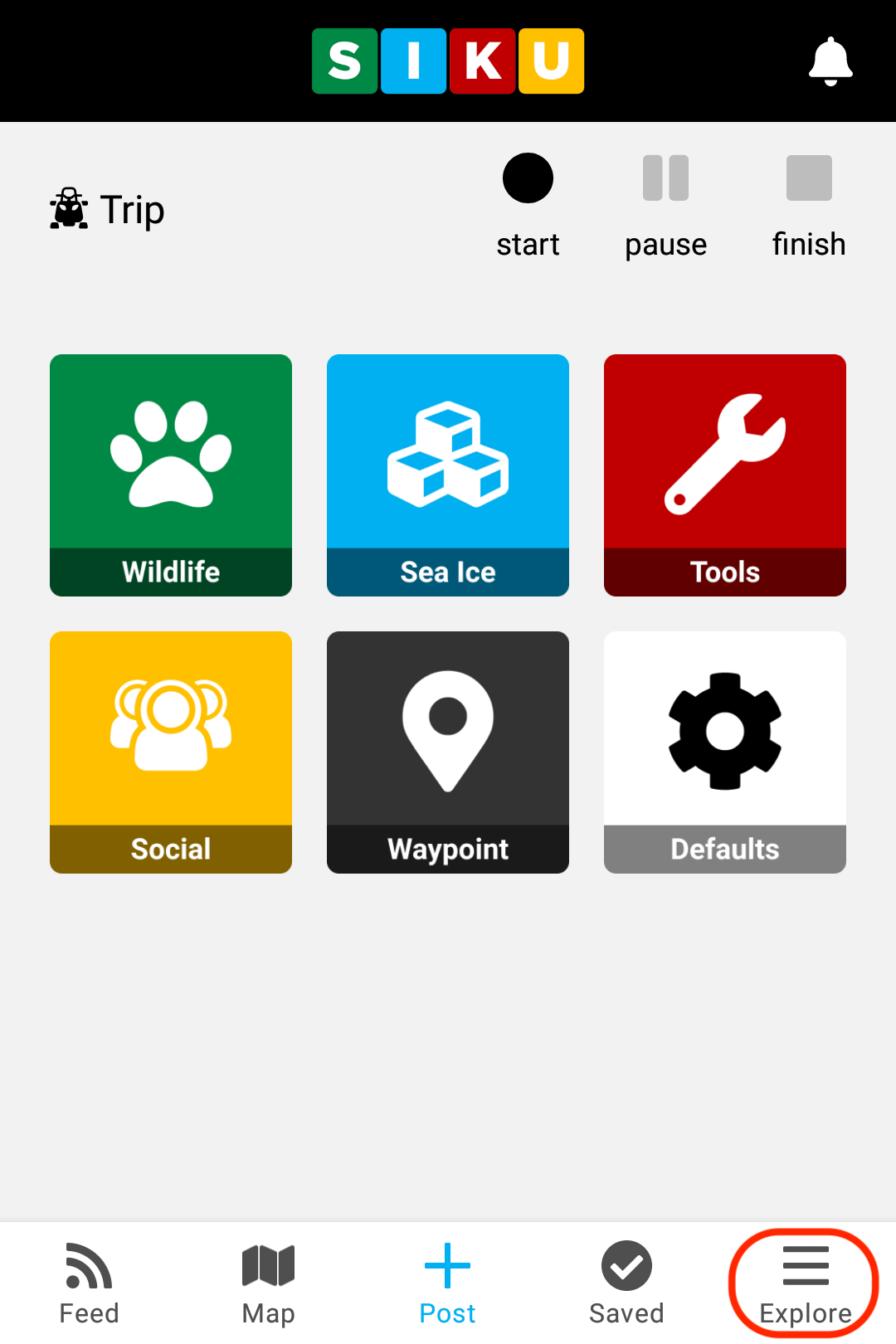
- Click the Profile icon at the top of the menu.
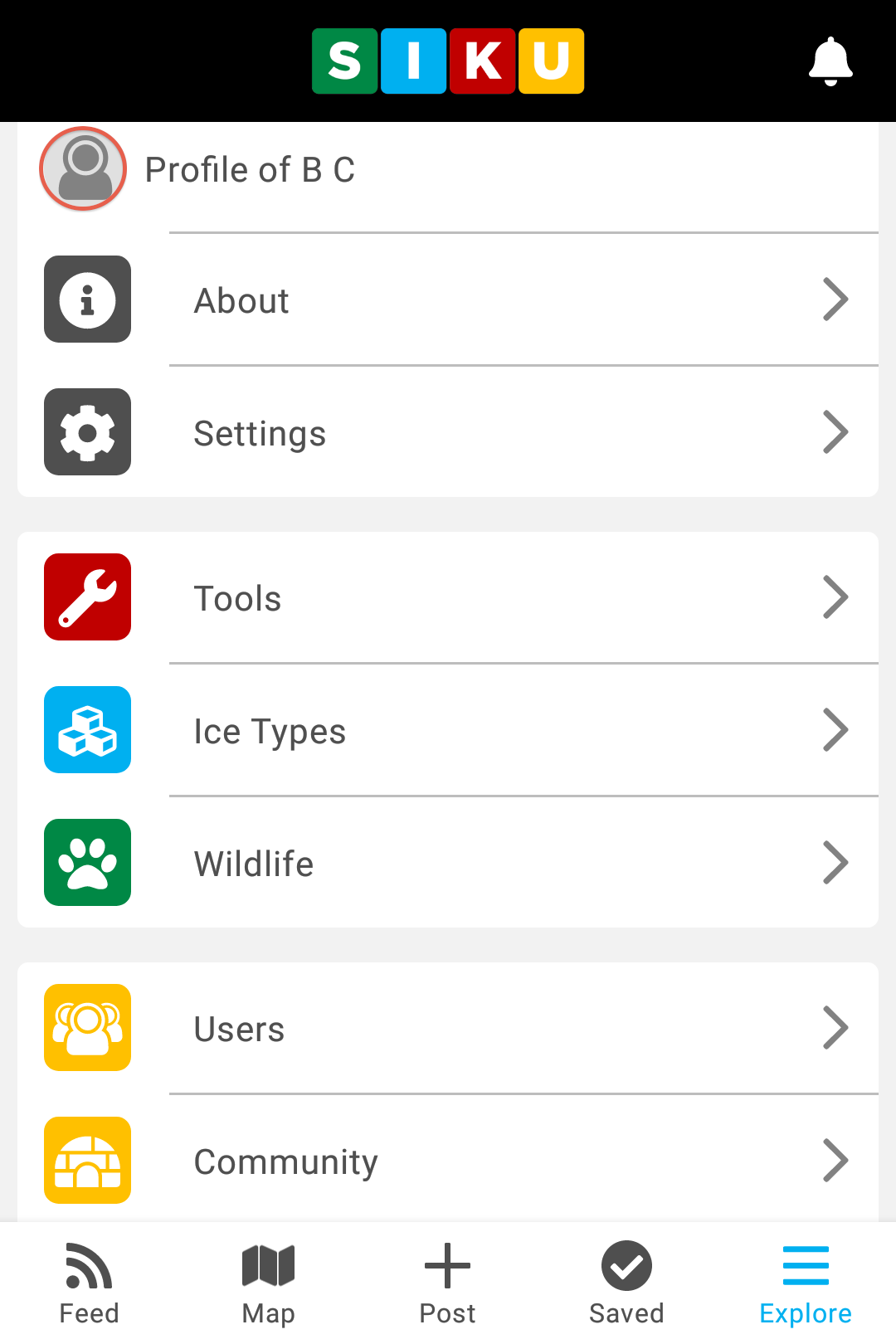
- Type the email address that is linked to your SIKU account in the email field. It may already be there. Once your email address is in the field, click the blue Reset Password button.
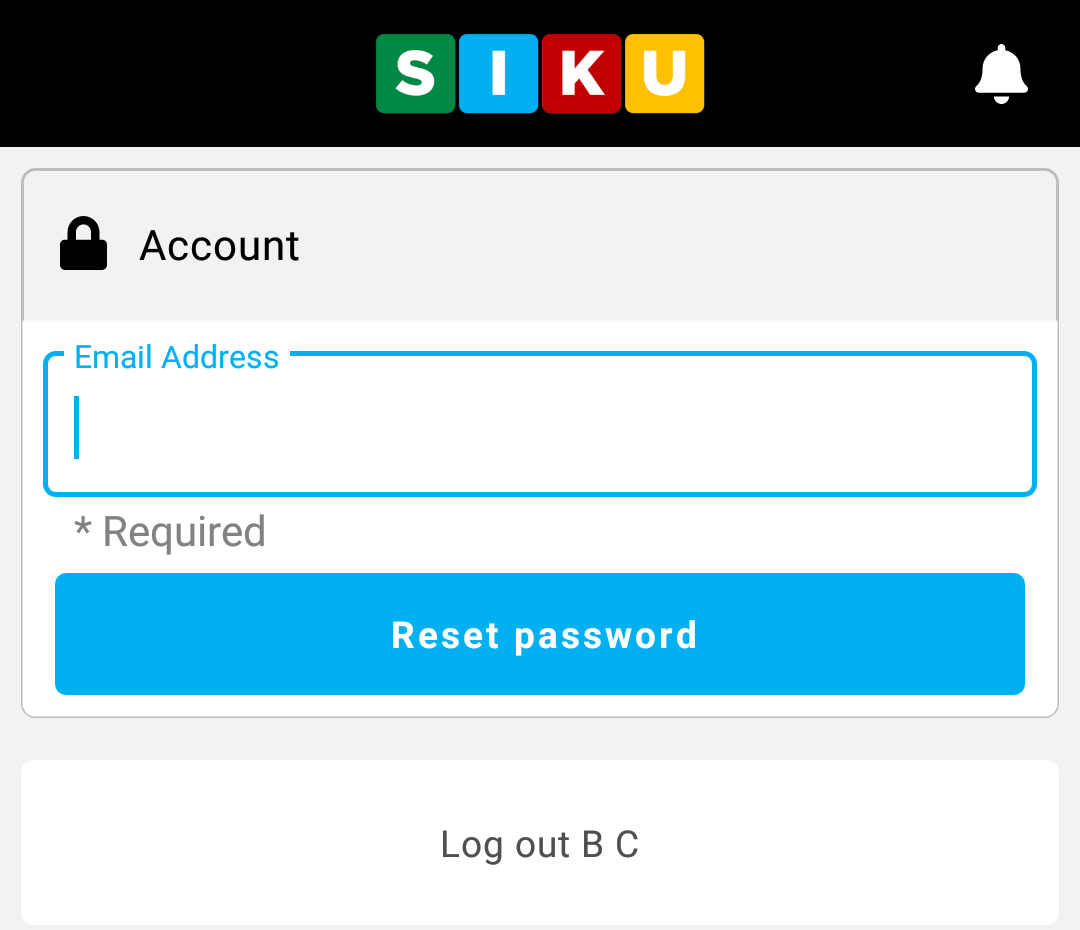
- Check your email inbox. You should have an email from SIKU. Open the email and select the Click here link.
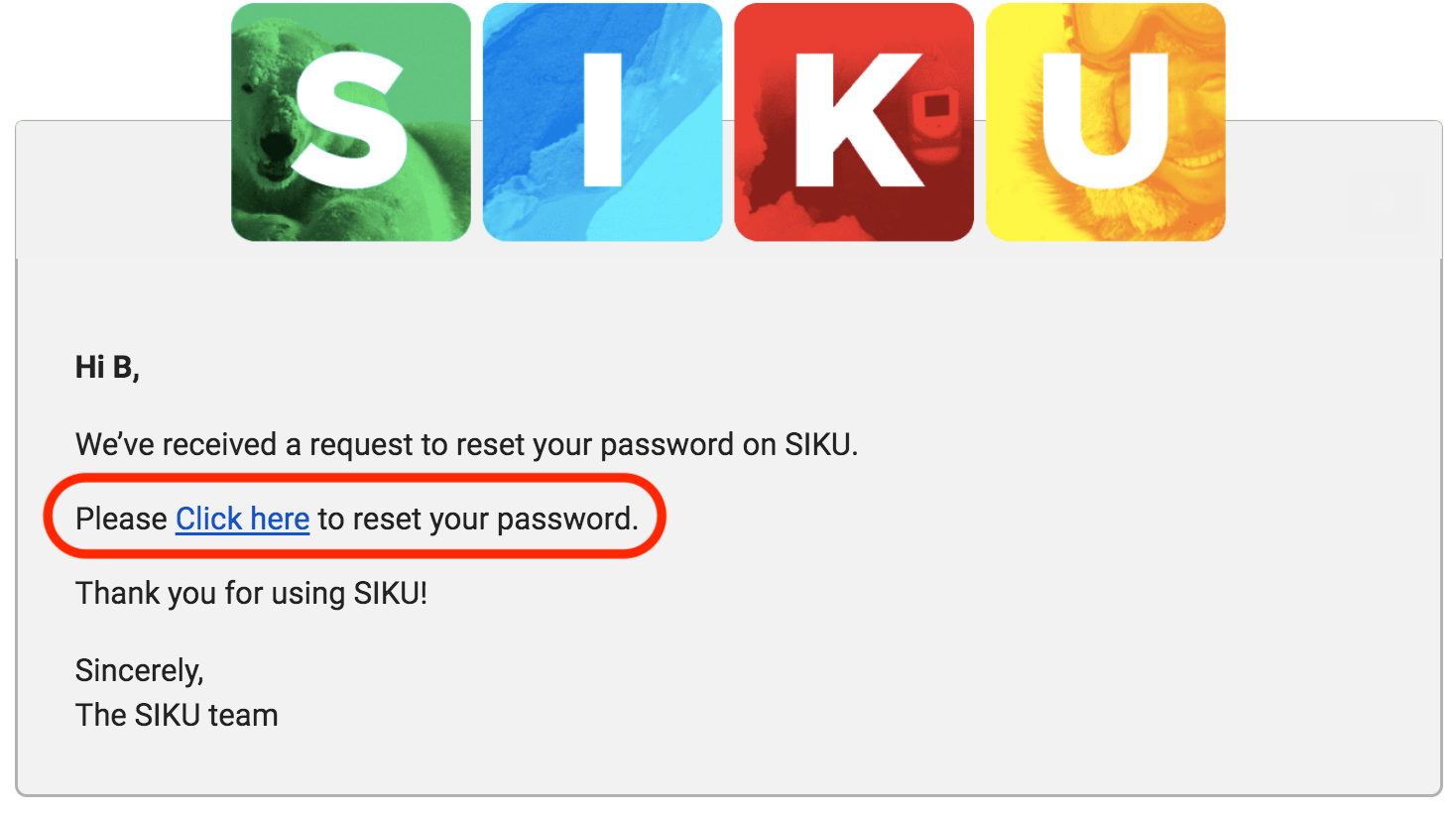
- The link will bring you to a window where you will choose a new password. Once you have chosen your password and confirmed it you must click Reset Password and Log in. Now you may log in with your new password.
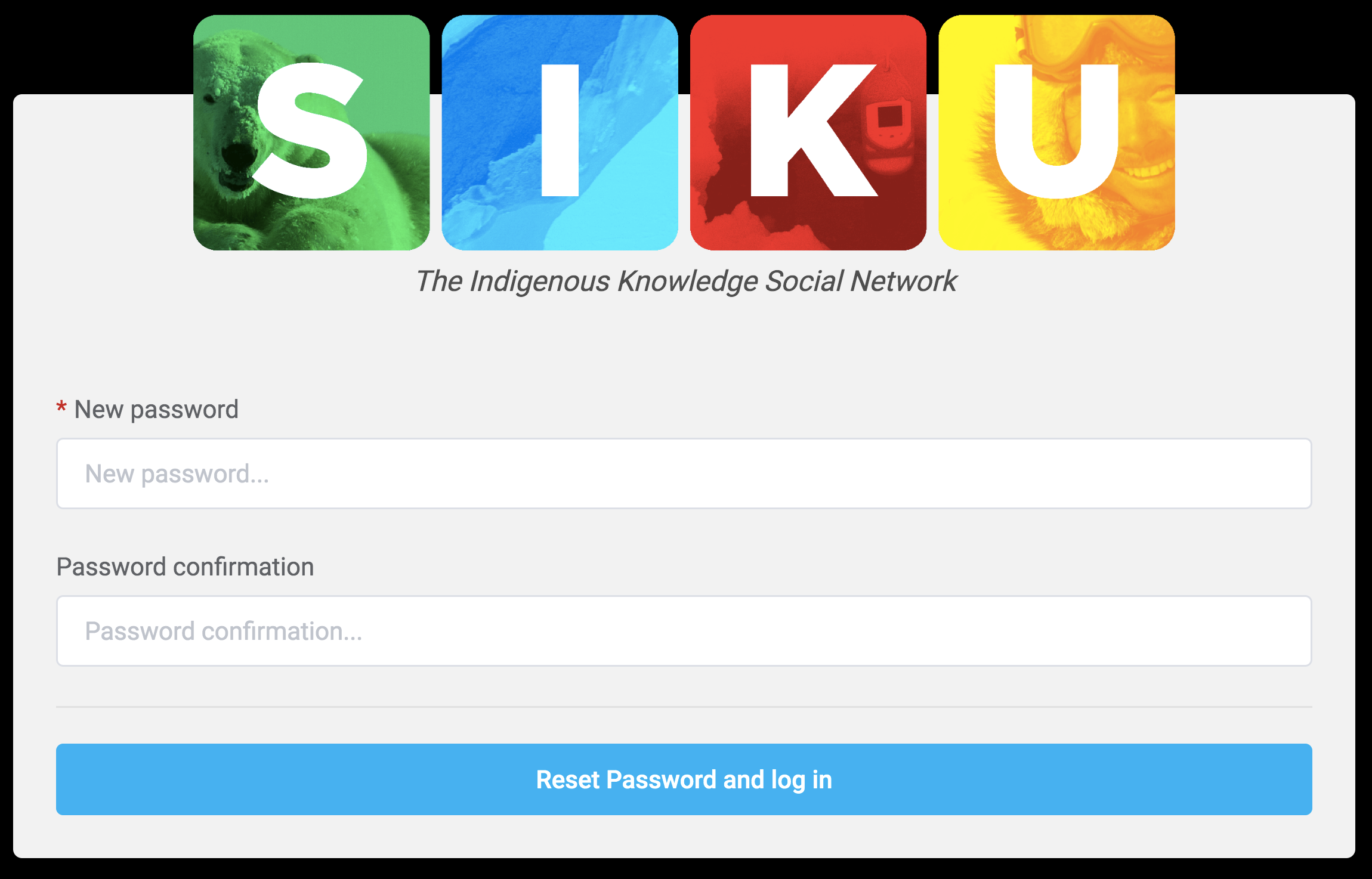
This post is also available for: Web
.svg)