This article explains how to type in syllabics using the Euphemia font in Windows 7. Euphemia font uses Unicode, meaning it is readable on both Mac and Windows computers.
Note: The steps and images below are from Windows 7. Steps differ slightly in other versions of Windows.
Step 1: Select the Start Menu and then select Control Panel.
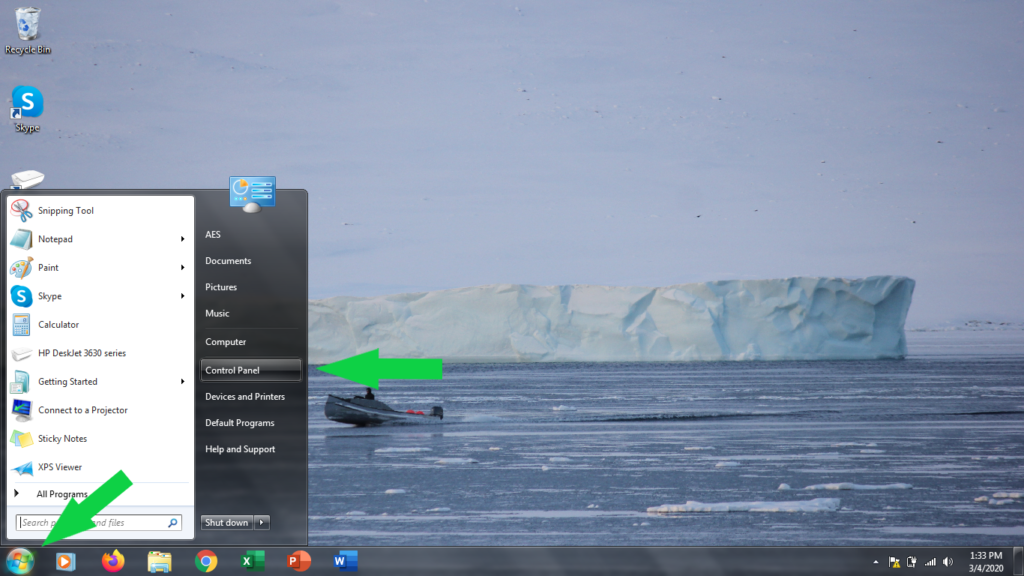
Step 2: Select Change Keyboards or Other Input Methods found under the “Clock, Language and Region” heading.
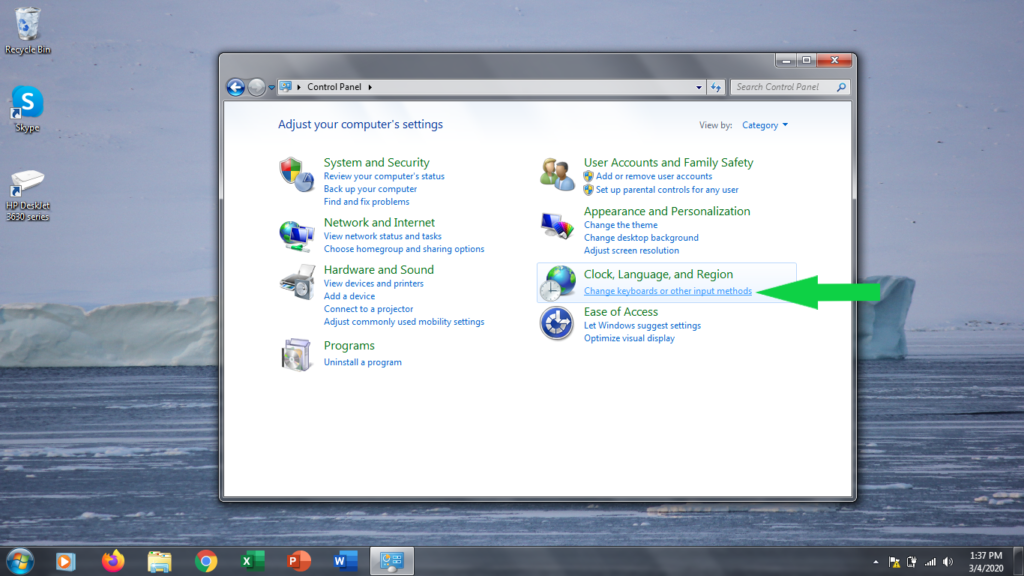
Step 3: Select the Change Keyboards button.
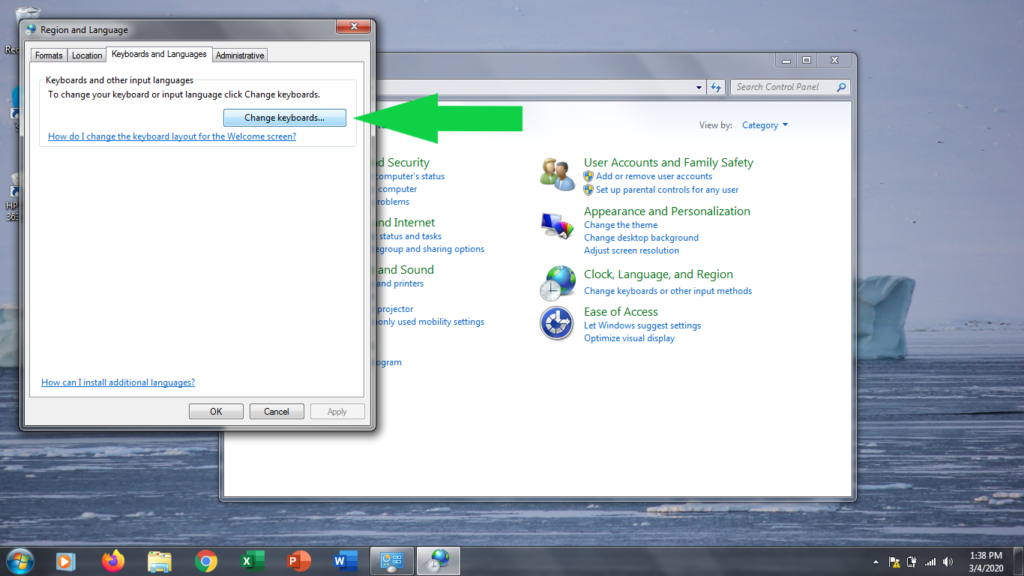
Step 4: Select the Add button.
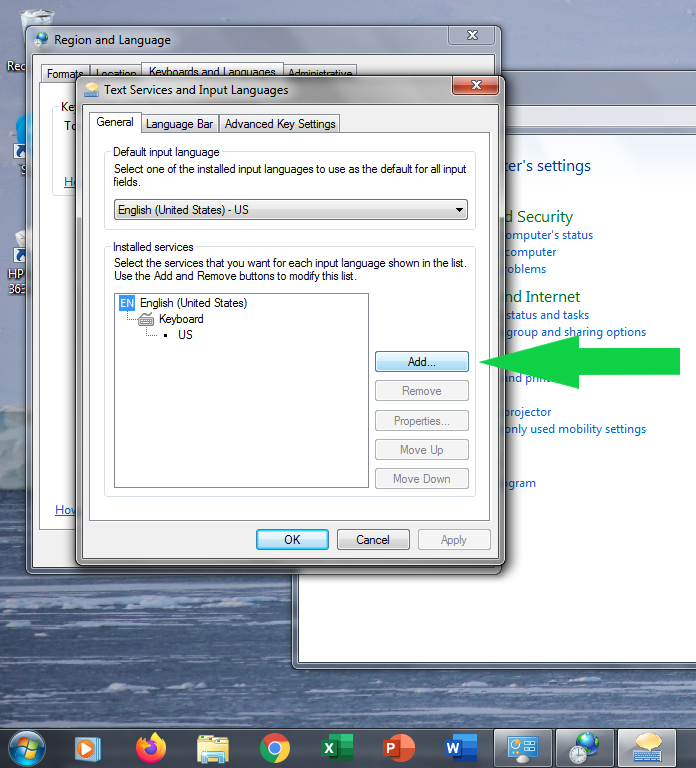
Step 5: Find Inuktitut (Syllabics, Canada) in the list and select the + symbol to expand it and select. Then select the + next to Keyboard to expand it as well. Finally, check the box next to Inuktitut – Naqittaut.
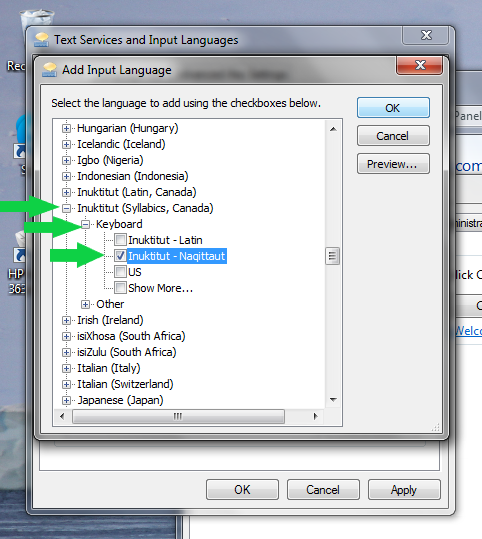
Step 6: Inuktitut should now appear in your list of installed services. Select Apply.
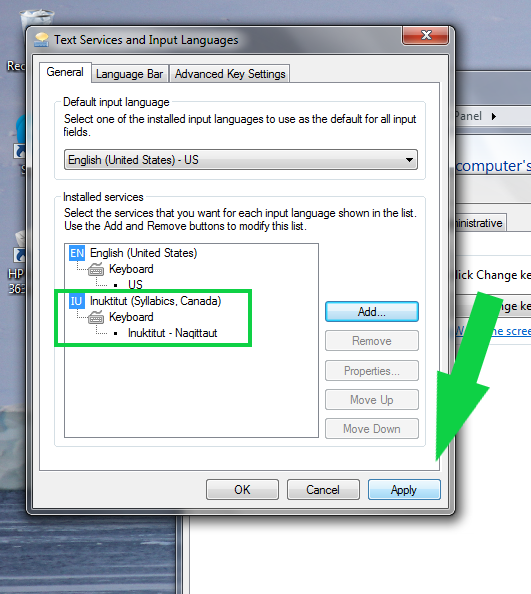
Step 7: Open Word.
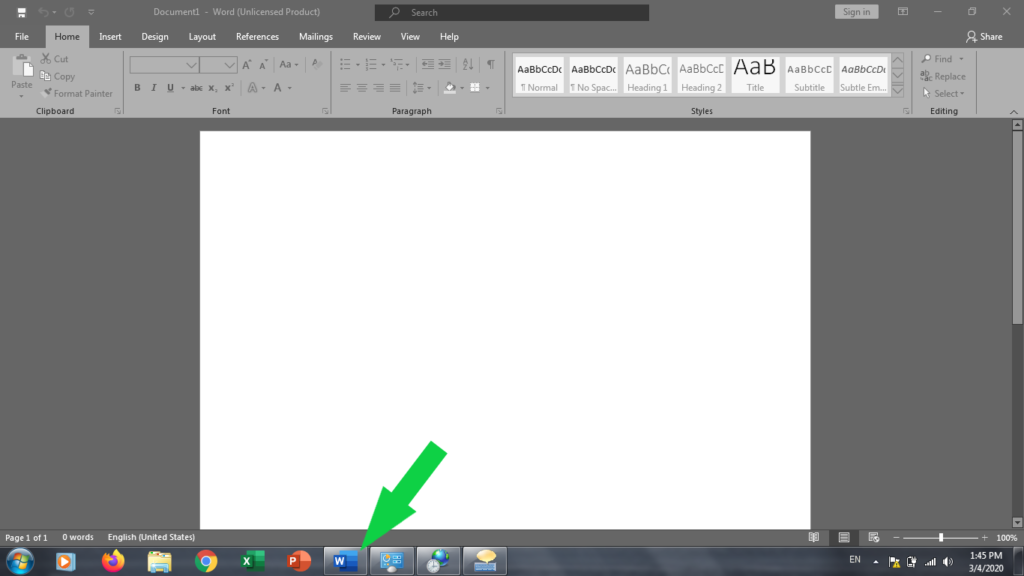
Step 8: Select the EN at the right side of the bottom toolbar.
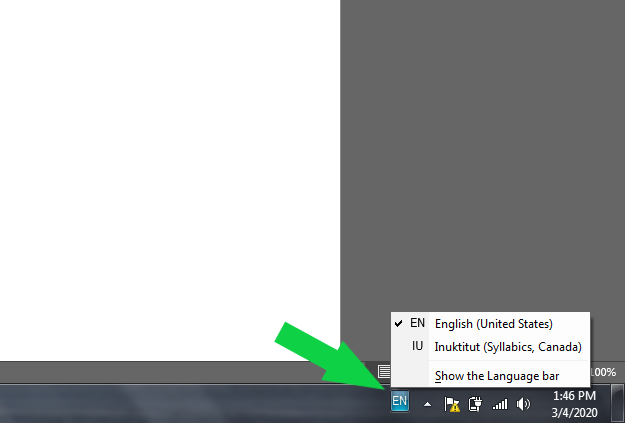
Step 9: Select Euphemia as the font.
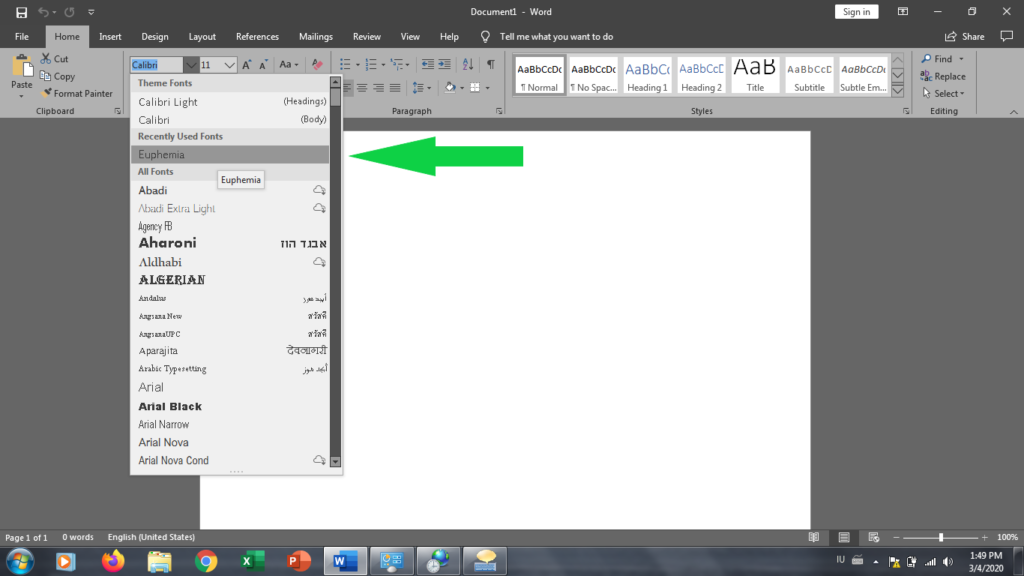
Step 10: Turn on CAPS LOCK on your keyboard.

You should now be able to type in Syllabics. If you want to switch back to your normal keyboard settings turn off CAPS LOCK.
.svg)