This article explains how to type in syllabics using the Euphemia font in Windows 10. Euphemia font uses Unicode, meaning it is readable on both Mac and Windows computers.
Note: The steps and images below are from Windows 10. Steps differ slightly in earlier versions of Windows.
Step 1: Go to the Language Settings window by searching for it in the search bar.
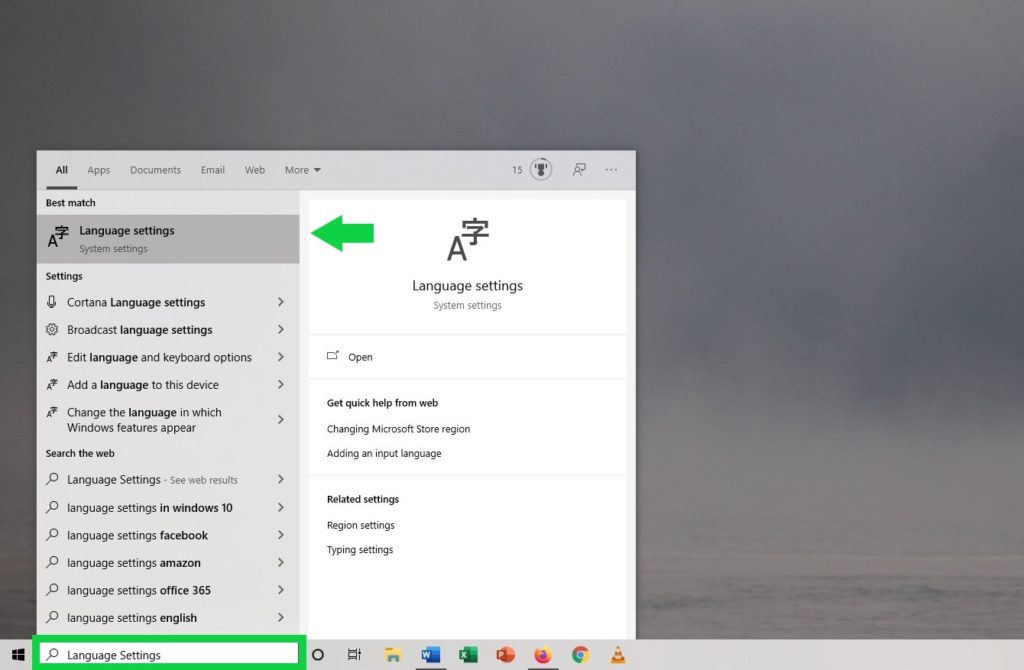
Step 2: Select Add a Preferred Language.
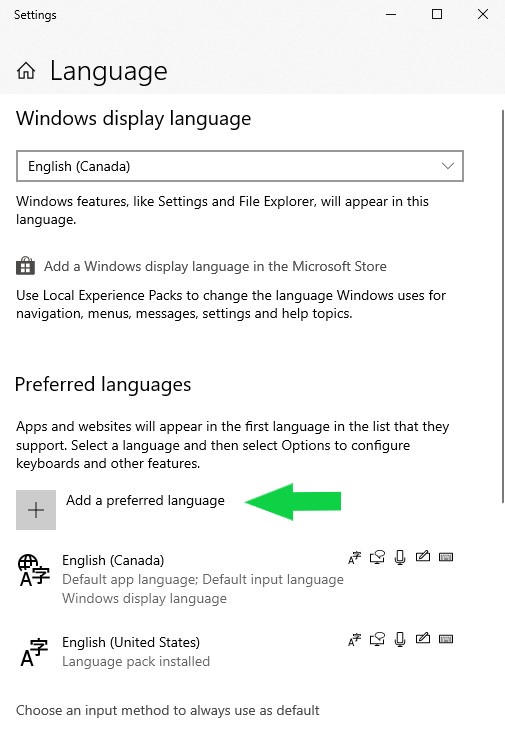
Step 3: Type “Inuktitut” into the search bar, select it from the list and then select Next
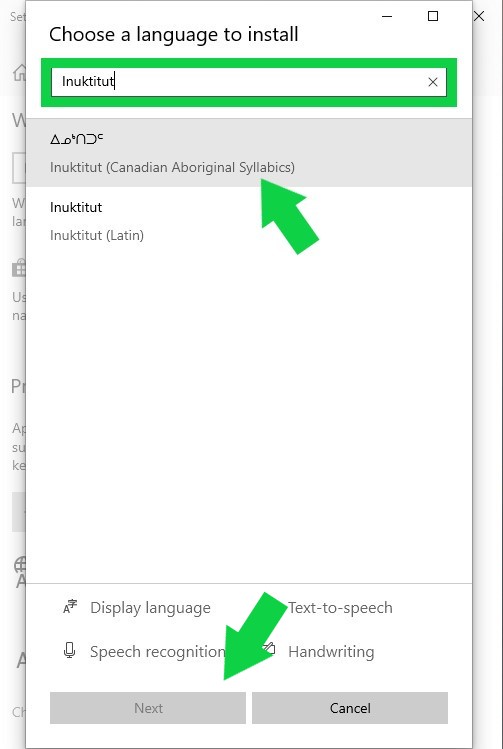
Step 4: A new window will appear. Select Install.
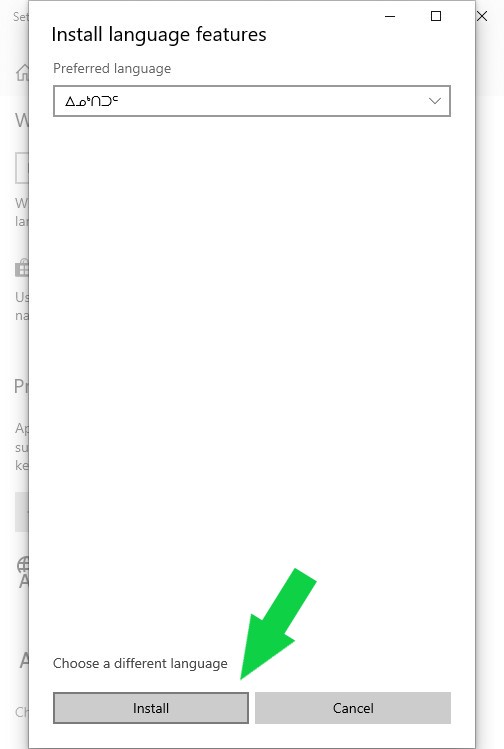
When it is finished installing, Inuktitut should now be included in the list of preferred languages.
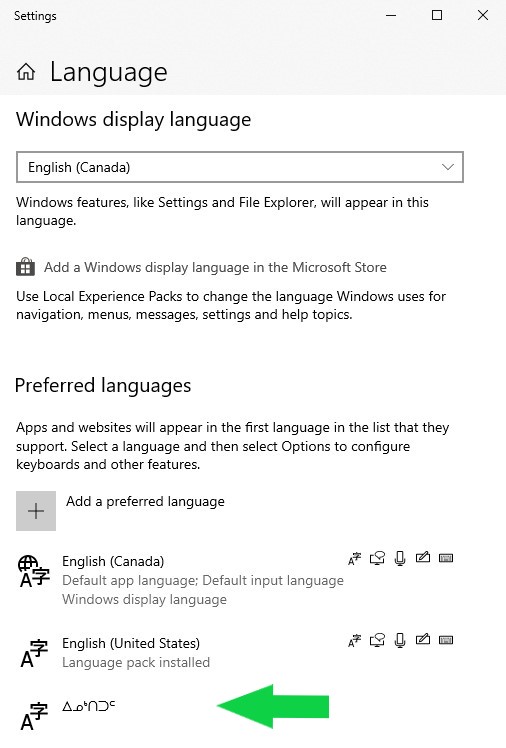
Step 5: Select the language button found in the bottom right hand side of the page and select Inuktitut from the list.
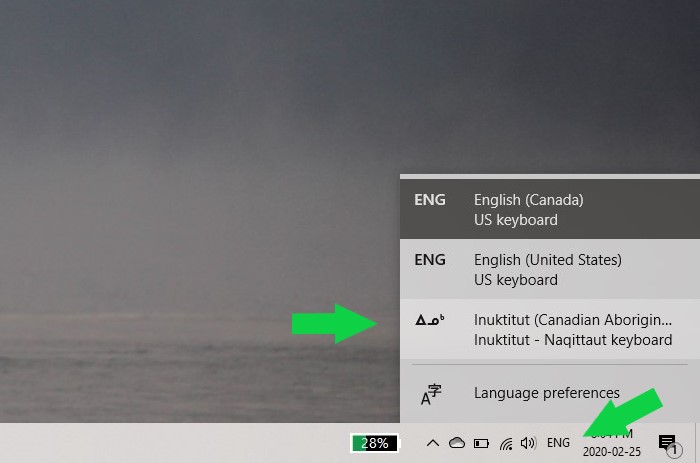
Step 6: Open Word and select Euphemia as the font
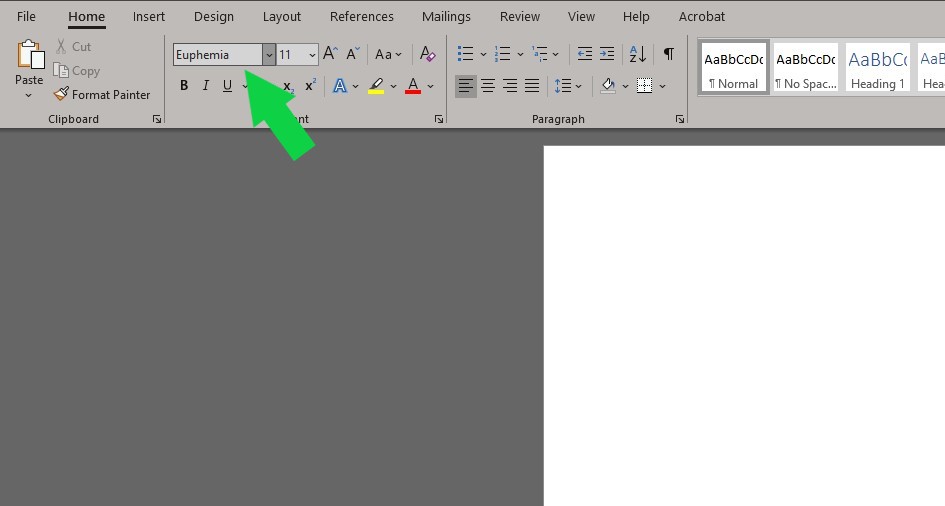
Step 7: Turn on CAPS LOCK on your keyboard.

You should now be able to type in Inuktitut. If you want to change back to your normal keyboard settings, turn off CAPS LOCK.
.svg)