You can post news articles, journal articles and other documents to SIKU by making a Press or Publication Post. Posts can include PDFs, links, images and audio or video files.
[fa i=sign-in] Sign In
Sign In to your SIKU account in your web browser. If you do not have a SIKU account, select Create Account. (Learn more about creating an account)
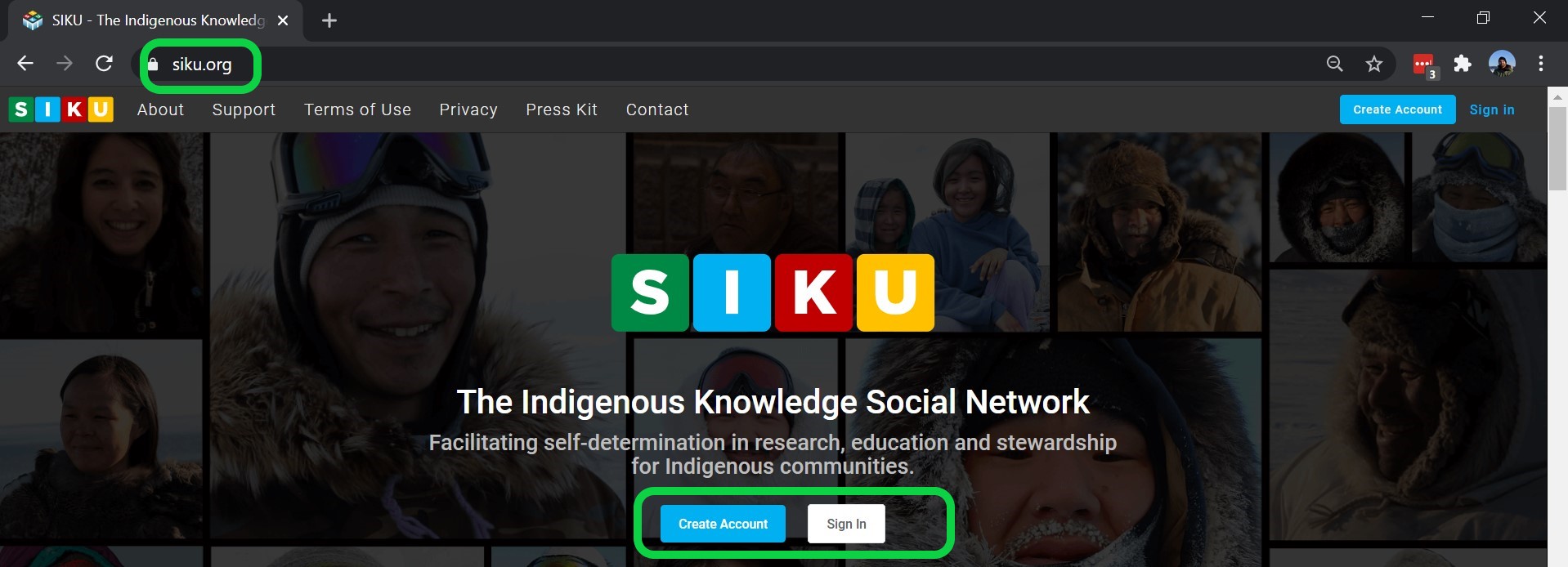
[fa i=plus] Post
Select the [fa i=plus] Post icon in the main menu and choose [fa i=newspaper] Report from the drop-down.
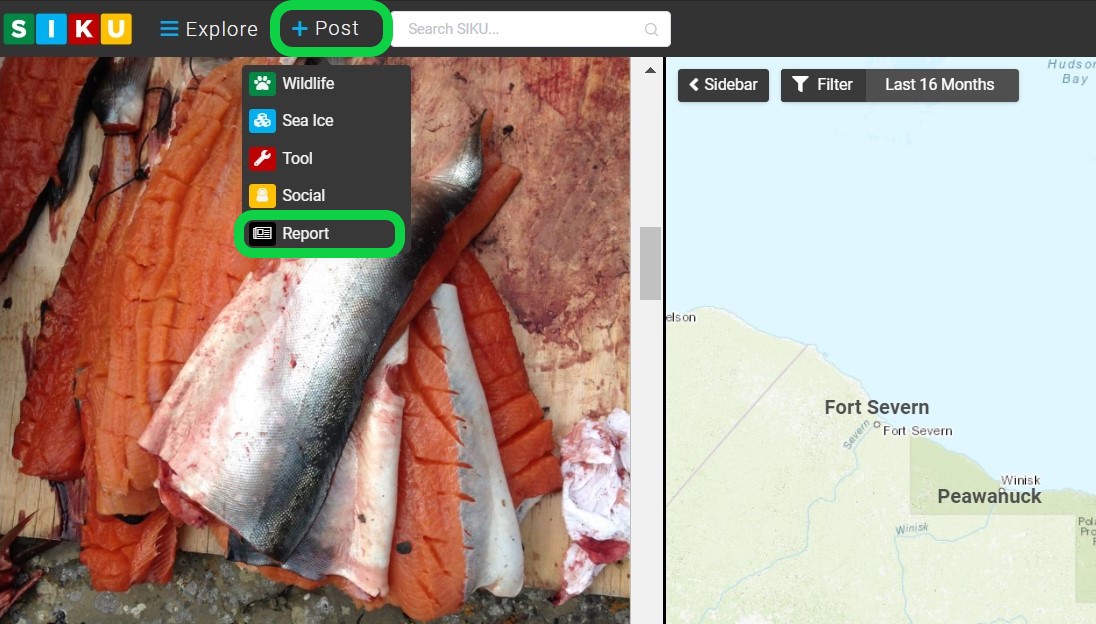
[fa i=newspaper] Create Report
Select [fa i=bullhorn] Press or [fa i=landmark] Publication based on the type of document you are uploading.
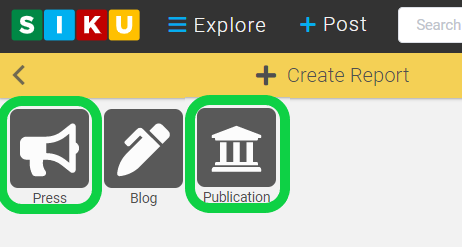
[fa i=info-circle] Post Info
Fill in the fields that are relevant to the article or publication you are sharing. You can upload a PDF, Audio, or Video file using the blue [fa i=cloud-upload-alt] upload buttons. Files must be smaller than 16 MB in size.
You can fill in the following information:
- Post as: Choose if you would like to make the post as yourself (default) or as an Organization or Project. You can also select any project or organization that you have contributor or admin permissions for. If you don’t see your project or organization in the list, you may need to request to have contributor privileges assigned to you by your project/organization administrator.
- Featured Image: This makes your report more engaging and is most often an image of the publication’s cover.
- Press Icon/Publication Icon: This field allows you to replace the default press/publication post icon with the source’s icon.
- Use Official Icon – SIKU will use the favicon from the publication URL
- Upload Image – Upload an icon of your choice
- Destination: Choose where you’d like the user to be taken when they select “More Details.” This could be a PDF, URL or the more details page on SIKU.
- Post date & time: This determines when your post appears in the SIKU feed. This will be automatically set to the current date and time, but you can also select a date and time of your choice.
- Featured text: This could be a personal note, a compelling quote, or anything else that helps make your post more engaing.
- Projects and Organizations: Tag projects and organizations that related to the publication. (Only available for [fa i=landmark] Publication Posts)
- Tags: Ad tags for existing entities on SIKU such as Wildlife, Ice Types, Communities, Keywords etc. Keywords are particularly useful for linking to other reports on a similar topic.
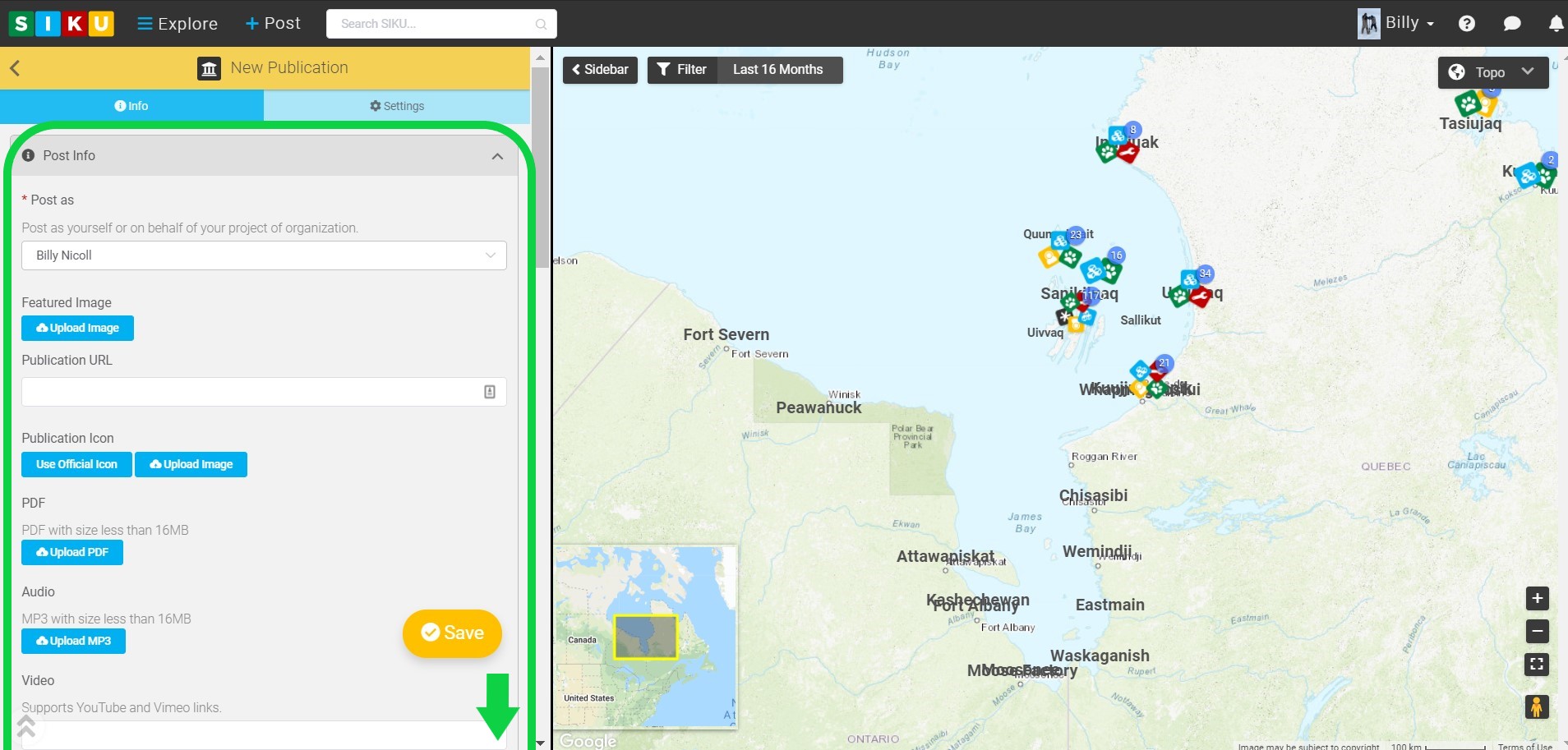
[fa i=university] Publication Info
In this section, record the information needed to generate a reference.
- Abstract: Some publications contain a type of summary called an abstract, which is usually found at the beginning of the publication. The abstract can be copied and pasted into this field.
- DOI: This is a unique code that is assigned to offical publications to help identify them. For more information, see this Wikipedia article about DOIs.
[fa i=cog] Settings
Select the [fa i=cog] Settings tab to adjust the [fa i=key] Ownership and [fa i=user-secret] Sharing & Privacy settings.
[fa i=key] Ownership Settings
- Add Post Owner: If you want other people to be able to edit this post, add their name here. They will need to have a SIKU account in order to do this.
[fa i=user-secret] Sharing & Privacy
- Shareable: Select this box if you would like other users to be able to share this post on other social media platforms.
- Published: Select this box to display your post on SIKU. If you don’t select this box, the post will not show up publicly, but you will be able to access it using your post dashboard.
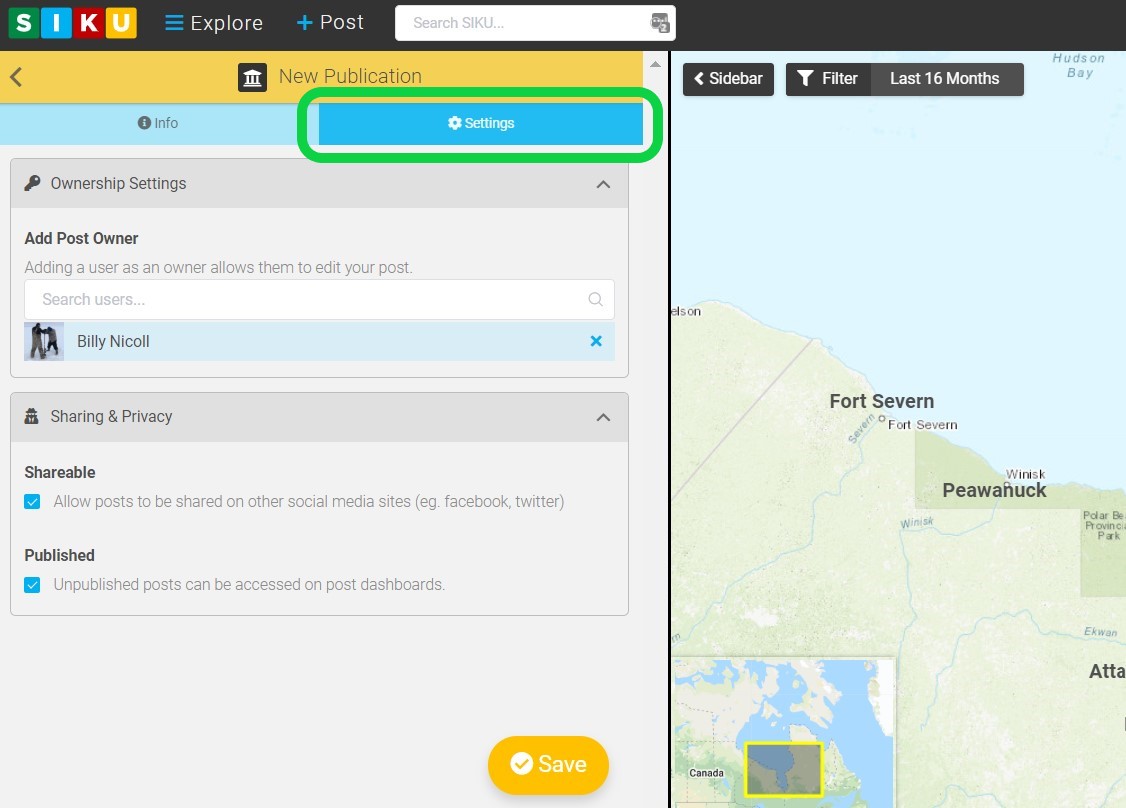
[fa i=check-circle] Save
When your post is ready, select [fa i=check-circle] Save.
.svg)