- Click the explore icon on the top left corner of the map.

- Click settings.
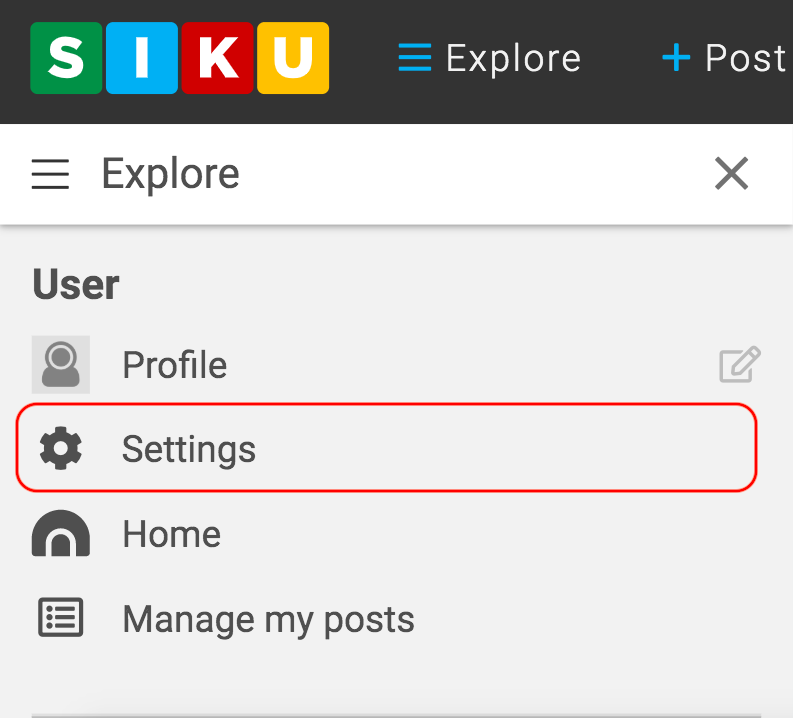
- You will now be able to view your profile settings. Continue by clicking Defaults.
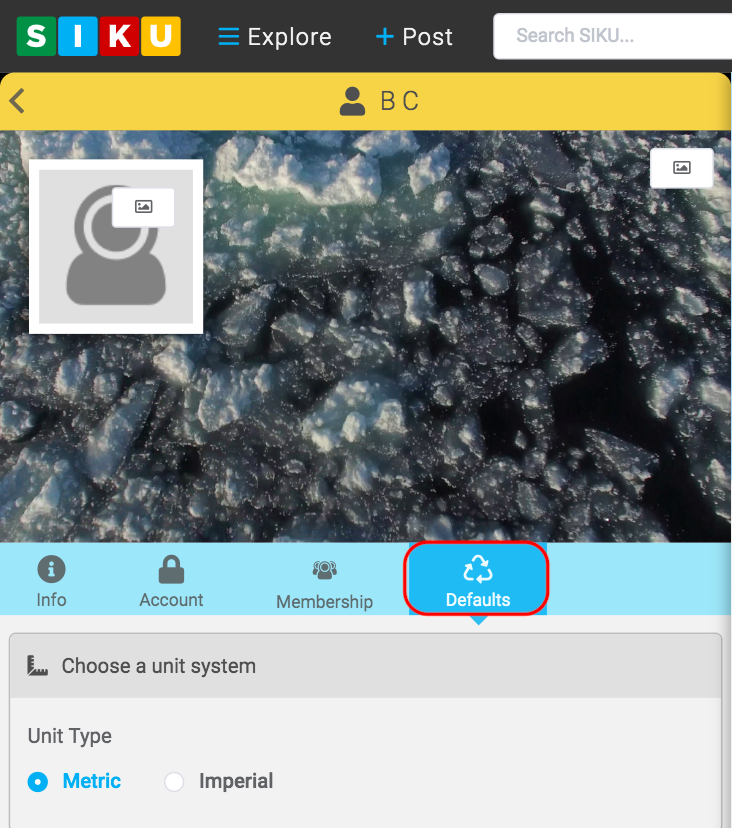
- Chose which unit type you prefer to use for measurements (metric or imperial). You can also tag a community which you are apart of by simply clicking on the the “community” box and inputting the name of the community you are associated with.
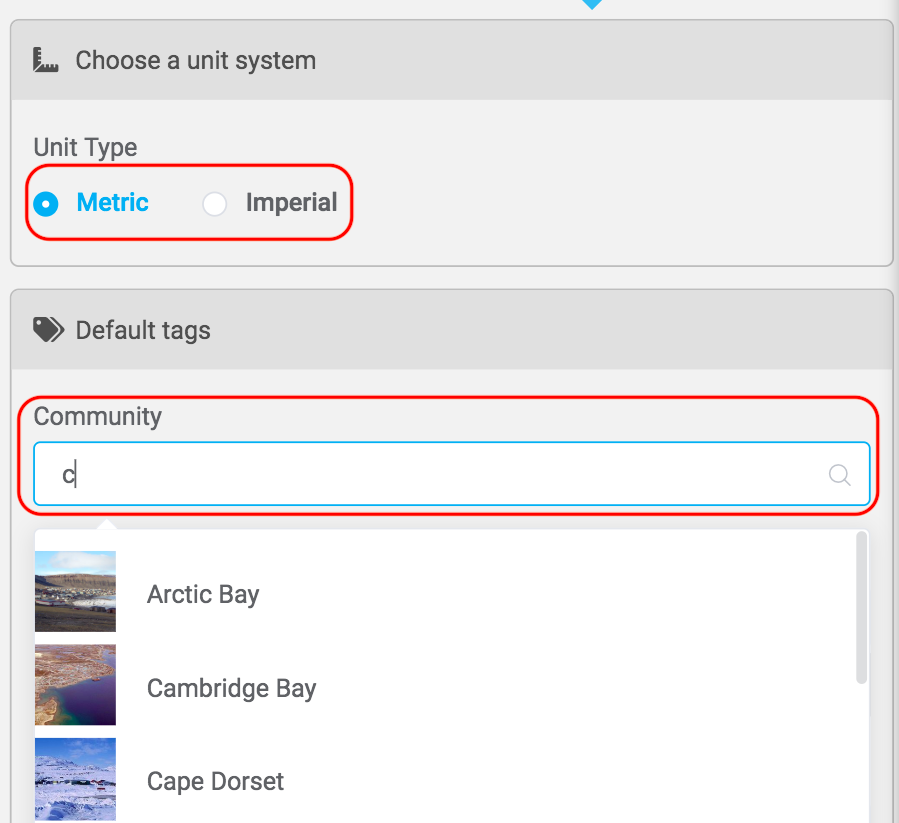
- You will also be prompted to enter any contributors. This can include other SIKU members. You may also enter any organizations you are associated with. Simply begin by typing the name of your organization and it should appear as shown below.
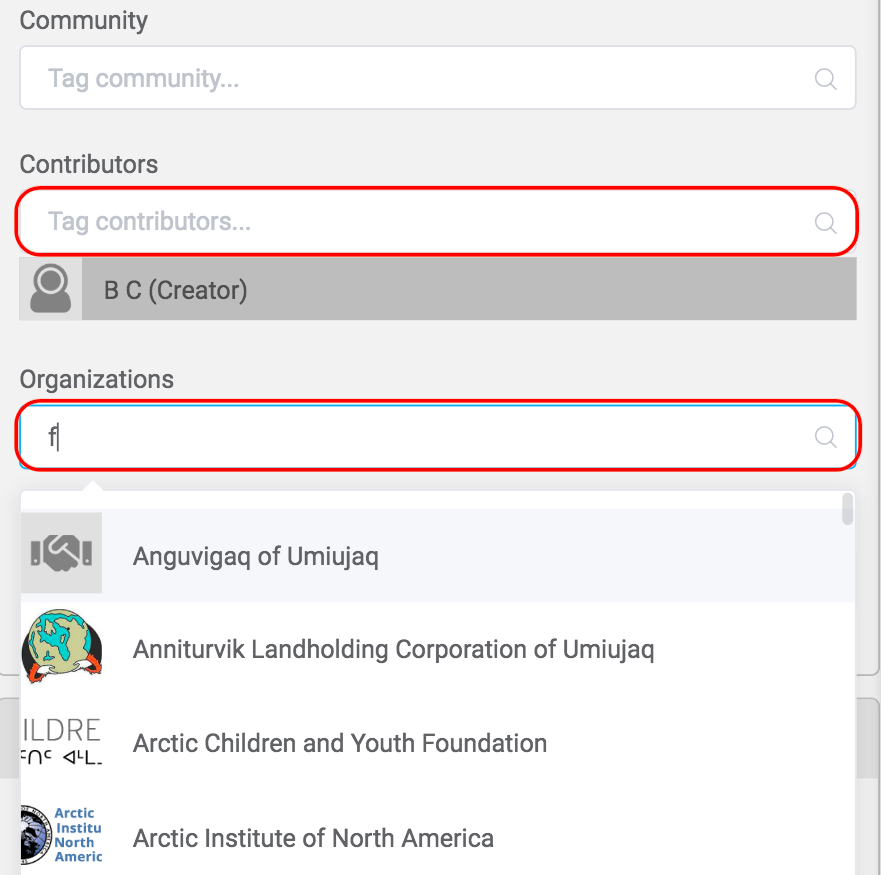
- If you a part of any past or present projects you may enter it into the “projects” box as seen below.
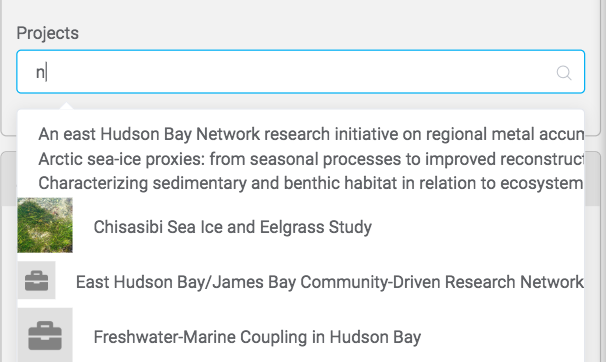
- Continue scrolling down until you reach the stewardship default settings. Read the text boxes and decide whether you wish you accept these terms. For more information about the stewardship framework click here.
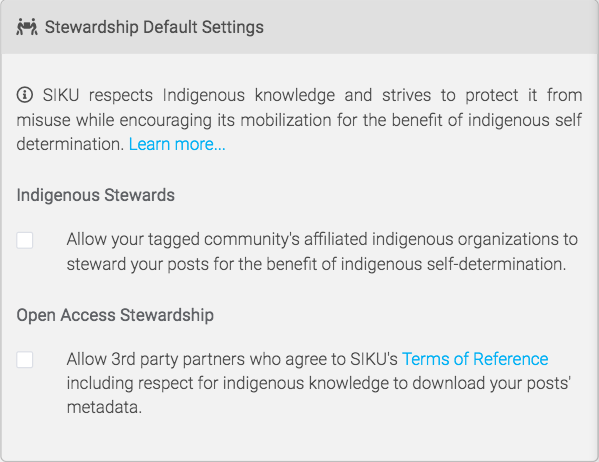
- Continue scrolling down until you reach the sharing & privacy settings. Click shareable if you wish to have your SIKU posts appear on other social media sites such as Facebook. If you wish to hide your location on the SIKU map click the corresponding box. This will prevent the location of your post from appearing on the map. You also may specify how long you wish to prevent your post location from appearing on the map using the box below. If you wish to mask your specific location then you can enter the number of kilometres you are comfortable disclosing. Your location should now appear as a general region.
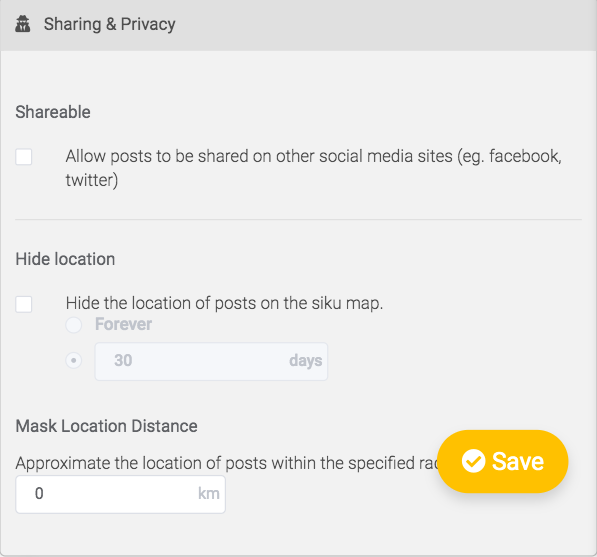
- Save any progress you make.
This post is also available for: Mobile
.svg)